

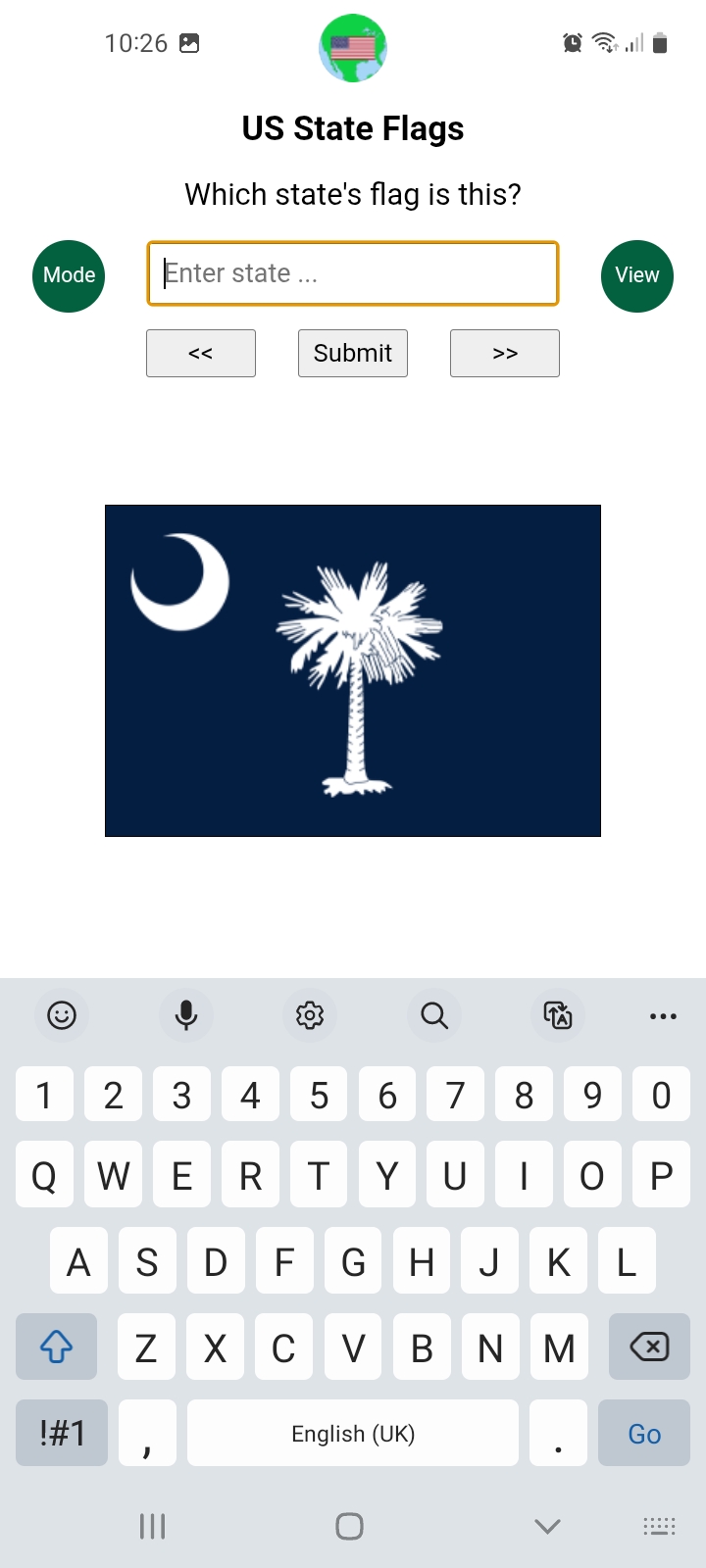

Coe Operations US States is a test and training app to improve your knowledge of US State flags, state capitals and your ability to place individual states on a map. It includes links to Kiddle (Kids Encyclopedia Facts) or Wikipedia for further information and is designed to be as intuitive as possible.
Click the icon above to play in your web browser. An offline Android version shall be made available on Google Play Store, in the meantime its installer can be dowmloaded here.
Download US States Android app
The following examples and screen shots are predominantly from the US States parent app, World Flags, which apart from the data and resource files is exactly the same.

There are four modes, two display modes that show states and their state capitals and two tests. Display modes comprise hyperlinks from the flags, maps and state capitals to their respective Kiddle (Kids Encyclopedia Facts) or Wikipedia pages. Kiddle is the startup option for juniors, just toggle the bottom right hand button for Wikipedia.
Rolling Display Mode moves on every five seconds so the screen stays on in the Android app because of its slideshow characteristics. Do not leave your device unattended in this mode as it could drain the battery.
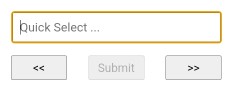
You may type single characters for rapid selection in display modes to jump to states beginning with that letter or to the next available option, rolling over to the first if there are none. You can use the option list if you prefer to go straight to your chosen destination. Backward and forward buttons are also provided for navigation; the Left and Right Arrow keys can be used instead when viewing on a computer.
There are two test modes to test your knowledge of state flags or locations. The default Test Mode or Flash Test Mode for accomplished users wanting an extra challenge, where flags are flashed up for one tenth of a second or maps for a half. So do be ready but you can always skip or go back later should you miss it.
Click the Mode button to cycle through all four. Selecting either of the test modes begins a new test.

There are two views, Flag View and Map View where you can learn or test your knowledge of different states' locations. Click the button to switch views except in Flash Test Mode. Switching is discouraged during tests but can sometimes help as a prompt if you're stuck.

There are two further test options, 10 random questions or all fifty states plus a City option for testing your knowledge of state capitals. Press the City button to toggle between state (Flags/Maps) and state capital tests. Flash Test Mode is unavailable in city tests.

The third button is not actually a test button but as stated above is for choosing between Kiddle and Wikipedia for information on states or their capitals.
Correct solutions are shown after three wrong answers and shall be asked again. You may skip or go back to earlier questions as you please, but it does reset the question's wrong answer counter before its solution is shown.
The default is a ten question quick fire test. Confident users may prefer the challenge of the longer one. Selecting any of these options begins a new test.
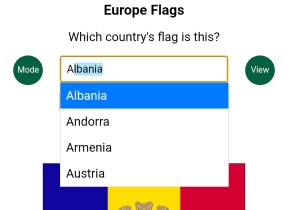
Typing is the preferred input method. Options beginning with entered text are filtered and autocompleted as you type, as shown above and in the following image. Since options are limited to those in the list, you are audibly warned when none exist, most likely the result a typing error, and the offending character is removed. Just accept the free hit if it wasn't a typo.
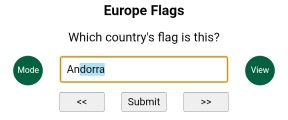
Press Enter/Go once filtered to the first or last remaining option, as shown above, to submit that as your answer. No further typing is necessary. Use the Backspace key as usual to correct mistakes.
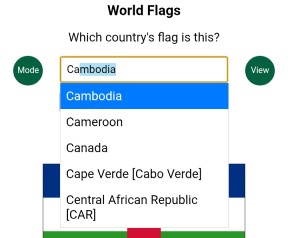
Abbreviations are accepted in several cases too, CAR for Central African Republic for example, St for Saint, although Saint Vincent and the Grenadines already has a recognised abbreviation, SVG. Where applicable they are enclosed within square brackets in the option list.
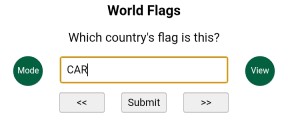
Typing the letter 'r' completes the abbreviation, which in this case filters out the remaining options. The above example also illustrates a further feature of input, case-insensitivity.
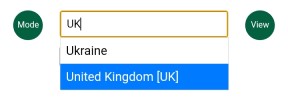
The UK is a special case where its abbreviation does not filter to a single option but is selected since it is complete. You may therefore press the Enter/Go key to submit or continue typing to filter it out.
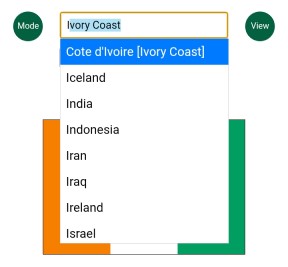
This facility has been used for alternative inputs such as Ivory Coast for Cote d'Ivoire. You can find them all by scrolling the full list.
Selection can also be made by directly interacting with the option list itself. Tap or click the input field at any time to show or hide it. Nothing is displayed where no options match the text in the input field, whereas all options are available when there is none.
The list can be swiped as usual on touch screens or scrolled with the mouse wheel on computers. Items are selected by tapping or clicking them. Press the Submit button or the Enter/Go key to submit your answer. Of course you may use a combination of typing and the option list.
The Down Arrow key can also be used on computers to activate the option list if hidden. Use the Up and Down keys to scroll and dynamically make selections, then press Enter when ready. This can also be done in Quick Select mode.
24/11/2025
Added: Loading resource spinner after 2 second delay.
Fixed: Showing soft keyboard for first question during tests.
12/11/2025
Updated: Improved Option List efficiency and replaced Coe Operations logo
(from an old Windows Installer banner) with a new one as original was lost.
13/10/2025
Added: Single key press selection (Quick Select) in both display modes.
12/10/2025
Fixed: Showing option list first time it is clicked or Down Arrow pressed.
09/10/2025
Fixed: Flicker progressing from scaled flags.
06/10/2025
Fixed: Showing previous state from second image.
05/10/2025
Added: Kiddle hyperlinks.
Adapted: Buttons to toggle test size, state/city test and Kiddle/Wikipedia links.
04/10/2025
Added: Hyperlinks from state capitals to their respective Wikipedia page.
Added: Mini progress bar in Rolling Display Mode.
Removed: Navigation by input in Rolling Display Mode as progressing on
phones interfered with using the virtual keyboard.
29/09/2025
Fixed: Window movement when option list item scrolled into view on Android
devices with virtual keyboard showing.
Fixed: Autocompletion fully implemented now window movement fixed.
Fixed: Backspace removes last input character as well as autocompleted selection.
Added: Image hyperlink to Wikipedia page in Fixed Display Mode.
Added: Backward navigation during tests.
Added: Navigation by input in Display Modes.
Added: Two more flags.
Allowed: Switching between Flag and Map Views during tests.
Removed: Input error messages; kept the audible warnings.
Barring the updated Minnesota and Utah flags, all flags have been sourced from Flagpedia.net
All maps, with minor edits, are sourced from
Wikimedia Commons, a vast collection of free to use resources
(Contributor:TUBS
[license]).
You are free to use and distribute this software or web package provided it is accredited and supplied in its entirety with no alteration and that no fee is charged. All source code remains the property of Coe Operations.
© Coe Operations June 2025